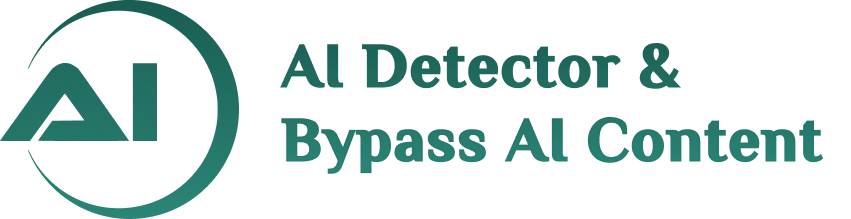SDK Setup
To set up Flutter SDK version 3.16.2 on your Windows machine, follow these detailed steps:
1. Download Flutter SDK:
- Visit the Flutter archive to download the Flutter SDK version 3.16.2.
- Once downloaded, extract the contents of the archive to a location of your choice on your computer. Note down this location, as you'll need it later.
2. Set Environment Variables:
- To use Flutter commands from any directory in PowerShell, you need to add Flutter to the PATH environment variable.
-
Press
Windows + Sto open the search bar. - Type "environment" and select "Edit the system environment variables" from the search results. Click on it to open the System Properties window.
3. Update Windows PATH Variable:
- In the System Properties window, click on "Environment Variables..." towards the bottom right corner.
- Another window titled "Environment Variables" will open. Here, you'll see two sections: "User variables" and " System variables".
4. Modify or Add to the PATH Variable:
- Under "User variables", look for an entry named "Path". If it exists, select it and click "Edit...". If it doesn't exist, click "New...".
- Click on "New" to add a new entry.
- Type the path to the Flutter bin directory. For example, if you extracted Flutter to C:\flutter, then you would add C:\flutter\bin.
- Click "OK" to save the new entry.
5. Adjust the Path Order:
- If you already have other paths set in the PATH variable, it's important to ensure that the Flutter entry is at the top of the list. This ensures that when you run Flutter commands, the correct version is picked up.
- Select the Flutter entry in the list and click "Move Up" until it's at the top.
- Click "OK" to save the changes and close the Environment Variables window.
6. Verify the Setup:
- To verify that Flutter has been set up correctly, open a new instance of PowerShell.
- Type flutter --version and press Enter. This command should display the installed Flutter version, confirming that the setup was successful.
Python Setup:
Make sure to have Python3 installed & running on your computer. If you already have installed python on your computer, you can start from below step. We suggest you to use python(3.10.8)
- Technologies Used
- Python
- Fastapi
- Together
Getting started
| Command | Description |
|---|---|
| python3 -m venv venv | Create virtual environment |
| source venv/bin/activate | Activate environment |
| pip install -r requirements.txt | Install dependency |
| python3 main.py | Start server |